This tutorial will teach you how to make softlanding surfaces, that allows you to survive falls that would certainly kill you otherwise. I'll be covering two different ways to do this, so you can do whichever way you like more. This tutorial assumes you know how to place object in the editor and how to open packages.
First Method: Making it!
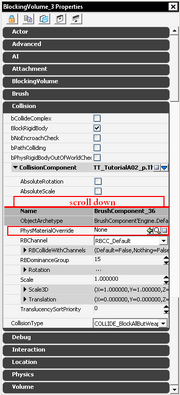
Blocking Volume properties
First of all you have to know that the soflanding effect is caused by a physical material, so the technique and this part of the tutorial will be very similar to Sliding Surface except we need a different physical material, but let's start out! Start out with your builder brushes as a cube. Using the 'Geometry Mode' ![]() shape and position the brush to your liking. When you are done, right click on the 'Add Volume'
shape and position the brush to your liking. When you are done, right click on the 'Add Volume' ![]() button, and from the submenu choose 'Blocking Volume'. A 'Blocking Volume' is basically an invisible solid object as the name suggests. Move your builder brush away and you will see a grey brush, which is your newly created 'Blocking Volume'. Select it and open its properties window by hitting F4.
button, and from the submenu choose 'Blocking Volume'. A 'Blocking Volume' is basically an invisible solid object as the name suggests. Move your builder brush away and you will see a grey brush, which is your newly created 'Blocking Volume'. Select it and open its properties window by hitting F4.
Open up the 'Collision' tab, and inside it expand 'Collision Component'. This will open up a lot of options. The parameter we are looking for is called 'PhysMaterialOverride' and it is pretty much at he bottom of the list so scroll down. If you've found it you will see that currently it's set to None. Click on the magnifying glass on the right, which will bring up the 'Generic Browser'. Luckily all (as far as i know) physical materials are stored in one package which is called 'TdPhysicalMaterials', which should be on the list on the left when you start up the editor so you will only have to right click on it and choose 'Fully Load'. I won't go into detail what physical materials do in this tutorial, for now it's enough to if you know that they can have special properties like softlanding and the different materials like plastic and wood have different physical materials, and depending on what you choose you will hear different sounds when walking over them.
For simplicity's sake let's suppose you want a metal softlanding surface. As you can see there's a physical material called 'PM_Metal_PropLarge_Softlanding' which as the name suggests has the property we need. So select it in the 'Generic Browser', then click back into the properties window of the 'Blocking Volume' and click on the green arrow in the 'PhysMaterialOverride' box. All that's left to do is to position the 'Blocking Volume' wherever you want, and also make sure it's a tiny bit above the surface you want the player to softland on, otherwise it won't work.
Note: While it's true you can set physical materials on bsp brushes and static meshes directly, they aren't as reliable as a 'Blocking Volumes', so i would advise against using them.
Second Method: Faking it!
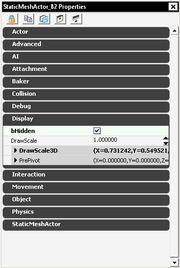
ConstructionTent properties

1st step
As the name suggest you do not necessarily have to bother with 'Blocking Volumes' and 'Physical Materials', although it's the nicer way to do so, but it's your place to decide, so without further ado here's the second method. As you've experience in the game, that big bunch of boxes covered by a mat [needs better description feel free to rephrase] does this. So the idea is that you could place that object where you want to softland, and luckily it works that way. However, you might want to softland on a different surface. In this case you either have to follow the first method, or place the covermat and then hide it.

2nd step
To do that open up you 'Generic Browser', and open the package 'Props/P_Renovation.upk' and inside it look for an object named 'ConstructionTent_01a' (this should be the first object in the pacakge). Now place it wherever you like. If you want to use it as is you are done, but let's see how you could make another surface sofltanding using this mesh too.

And it works!
For whatever reason let's say you want to make a net by using two pieces of fence (you can find them in 'Props/P_Generic.upk'). The first step is to place them. Next place a 'ConstructionTent_01a' and resize it using the scaling widget so its dimensions are about the same as the fences', and position it so it's a little bit above them. Then hit F4 and in the properties window expand the 'Display' tab and check 'bHidden'. Basically, this will tell the game not to show the object in the game, but it will still be there, and function as a safety net!